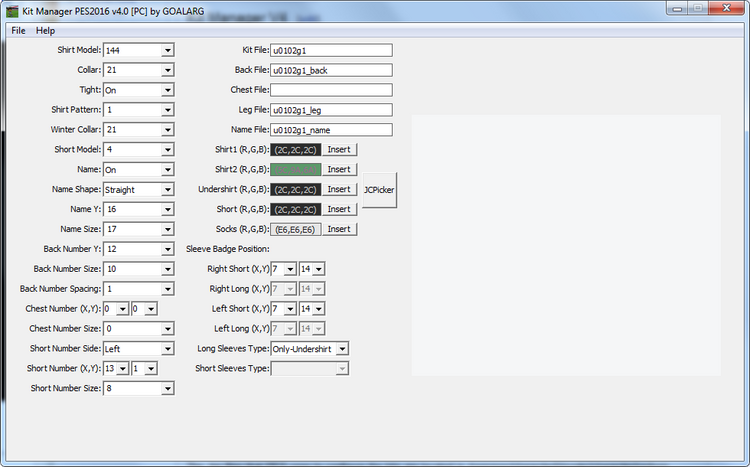Kit Managers
| Pro Evolution Soccer 2017 | |
|---|---|
| Ruleset | |
| Mod Tools | |
| Modding Guide |
|
| Info | |
In order to get your kits working in the game, you'll need two programs to manage them.
Downloads[edit | edit source]
Download them for now and come back to this page once you've created your kits.
- Kit Manager https://drive.google.com/open?id=1IwviVJLCMR2WgUbLCywZEAlKwQl_yVbo
- Kit Studio
Kit Manager V4[edit | edit source]
Kit Manager V4 is used to edit specific .bin files that PES calls on to load a team's kit. Things such as number positioning, name positioning, collar style, and name design are edited by this tool. For the most part, the program shows you what you're editing, though for name and numbers, you'll have to do a bit of trial and error.
The .bin files[edit | edit source]
The .bin files that PES uses to configure the kits are located in /common/character0/model/character/uniform/team/TEAMID where TEAMID is your respective ID according to this page.
ID#_DEF_1st_realUni.bin
ID is your Team ID as described above. DEF is the way PES differentiates between team uniforms. (In real life teams sometimes have kits for certain competitions, PES has this option as well, but we'll only use DEF which stands for 'Default'). 1st refers the kit number, you would change it to 2nd, 3rd, 4th, and so on up to 9th, depending on what kit it is. This is changed to GK1st if it's the GK kit. realUni tells PES it's a licensed kit, and the game will not use the made-up preset it has for that team.
Shirt Model[edit | edit source]
Three options, as visualized in the box on the right of the program. Choose whichever you like.
Collar[edit | edit source]
For the collar of the jersey. Again, it is visualized on the right, so choose whichever one you like best.
NOTE: Do not use collar 105.
Tight[edit | edit source]
Tight or baggy. Pick your preference.
Shirt Pattern[edit | edit source]
14 different options in total. Barely noticeable, honestly. Pick whatever.
NOTE: Except pattern 13. Don't pick that one.
Winter Collar[edit | edit source]
You can select a different collar for the kit when playing in Winter weather. If you don't care, pick the same one as you did for the regular Collar.
NOTE: Do not use collar 105.
Short Model[edit | edit source]
18 different possibilities. Pick what you like, beware of the old-style short shorts of 11 and 12. Unless you're aiming to look like an old-school soccer team, you'll probably end up looking gay.
NOTE: Do not use shorts 16.
Name[edit | edit source]
Will take a little trial and error to get things right. Ease of this step is based on the quality of your name texture file from Creating Kit Sets.
- You can set whether your kit has names using 'Name'. If you set it to Off, skip right to the next set of options.
- 'Name Shape' determines whether the name is set straight across, or is arched.
- 'Name Y' determines how high up on the back the name will be. Higher Y means higher up the kit.
- 'Name Size' determines the size/thickness of the letters.
Back Number[edit | edit source]
Will take a little trial and error to get things right. Ease of this step is based on the quality of your number texture file from Creating Kit Sets. Note that the back number is not optional.
- 'Back Number Y' determines how high up on the back the number will be. Higher Y means higher up the kit.
- 'Back Number Size' determines the size of the numbers.
- 'Back Number Spacing' determines how far apart the numbers are in a two-digit kit number.
Chest Number[edit | edit source]
Will take a little trial and error to get things right. Ease of this step is based on the quality of your number texture file from Creating Kit Sets.
- 'Chest Number X' determines how far across the chest number will be on the kit front. Higher X means farther right.
- 'Chest Number Y' determines how high up the chest number will be. Higher Y means higher up the kit.
- 'Chest Number Size' determines how large the chest numbers will be.
Unlike the back number, the chest number is optional. Just set all values to 0 if you want no chest number.
Short Number[edit | edit source]
Will take a little trial and error to get things right. Ease of this step is based on the quality of your number texture file from Creating Kit Sets.
- 'Short Number Side' tells the game to put the number on either the left or right leg. Bear in mind that it is the player's left or right, not yours.
- 'Short Number X' determines how far across the shorts the number will be on the kit front. Higher X more towards the center of the shorts.
- 'Short Number Y' determines how high up the shorts the number will be. Higher Y means higher up the leg.
- 'Short Number Size' determines how large the short numbers will be.
Unlike the back number, the short number is optional. Just set all values to 0 if you want no short number.
Files[edit | edit source]
This is where you list off the filenames for the kit textures. Following the naming conventions laid out in Creating Kit Sets, place the name of each file you want to use in the respective text box. Do not add the file extension, just the name.
Colors[edit | edit source]
It's thought that these settings affect certain colors of the kit somewhere in game. Can't say to be sure, but it doesn't hurt to make the listed colors match the kit as best as possible. Keeping a HEX code copied and pressing 'Insert' will put said code into the given textbox. JCPicker is an exe that's included with the Kit Manager and can be used to hold multiple HEX codes while you enter them in.
Sleeve Badge[edit | edit source]
Determines the location of the Infinity Cup badge and the SEIGA badge on the players' sleeves. A 7 X value keeps the badges in the middle of the sleeves, going higher pushes it towards the front of the sleeve. Changing the Y moves it higher or lower on the sleeve.
Long Sleeves Type[edit | edit source]
Choose whether your players have the option of going with only undershirts for long sleeves, or opening up the true long sleeve option for them. Choosing the latter opens up the long sleeve badge position option for the previous setting.